Create IAM Role
Create IAM Role
In this step, we will access the IAM Console and create a new AWS Glue service role. This allows AWS Glue to access the data stored in S3 and create the required entities in the Glue Data Collection.
- Go to:
- Select Create role
- Select the service that will use this role: Glue
- Select Next
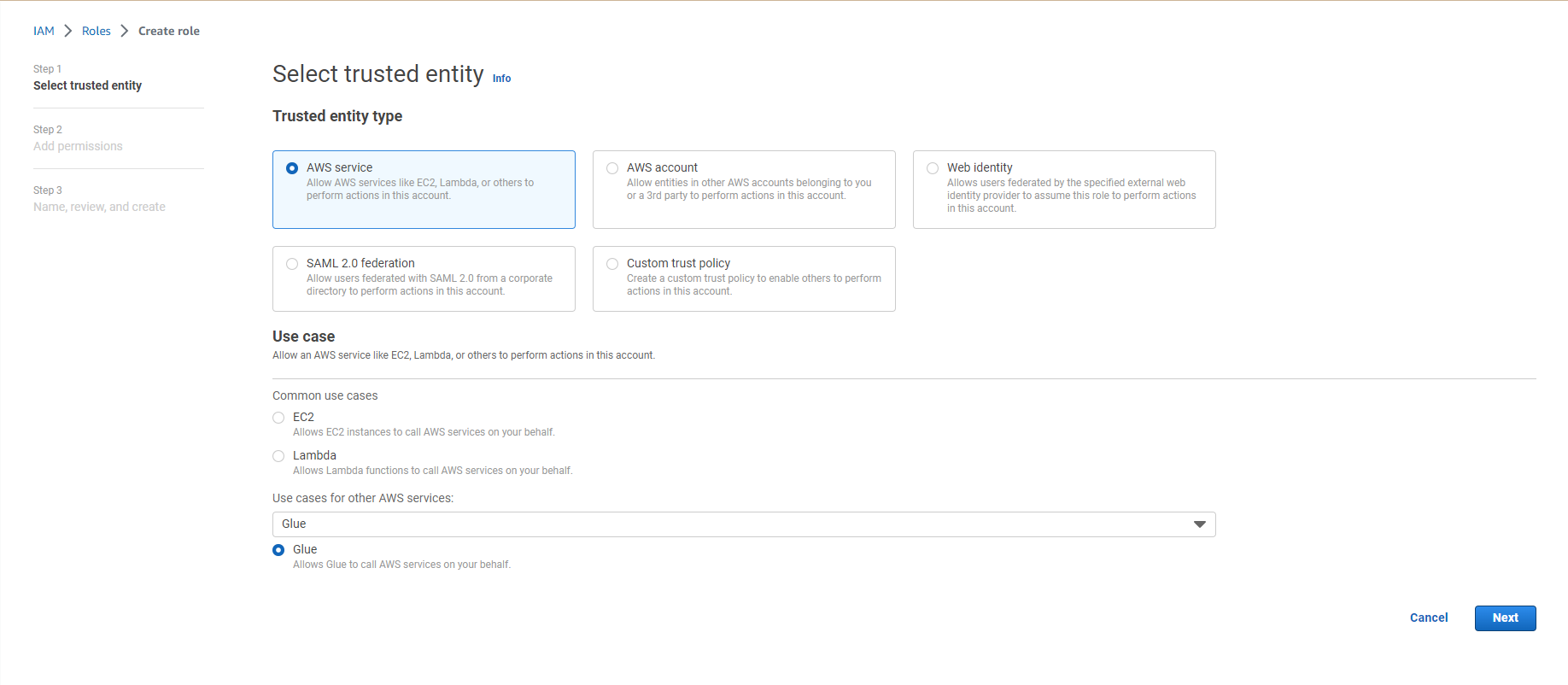
- Search AmazonS3FullAccess
- Select the checkbox of this item
- Search for AWSGlueServiceRole
- Select the checkbox of this item
- Select Next
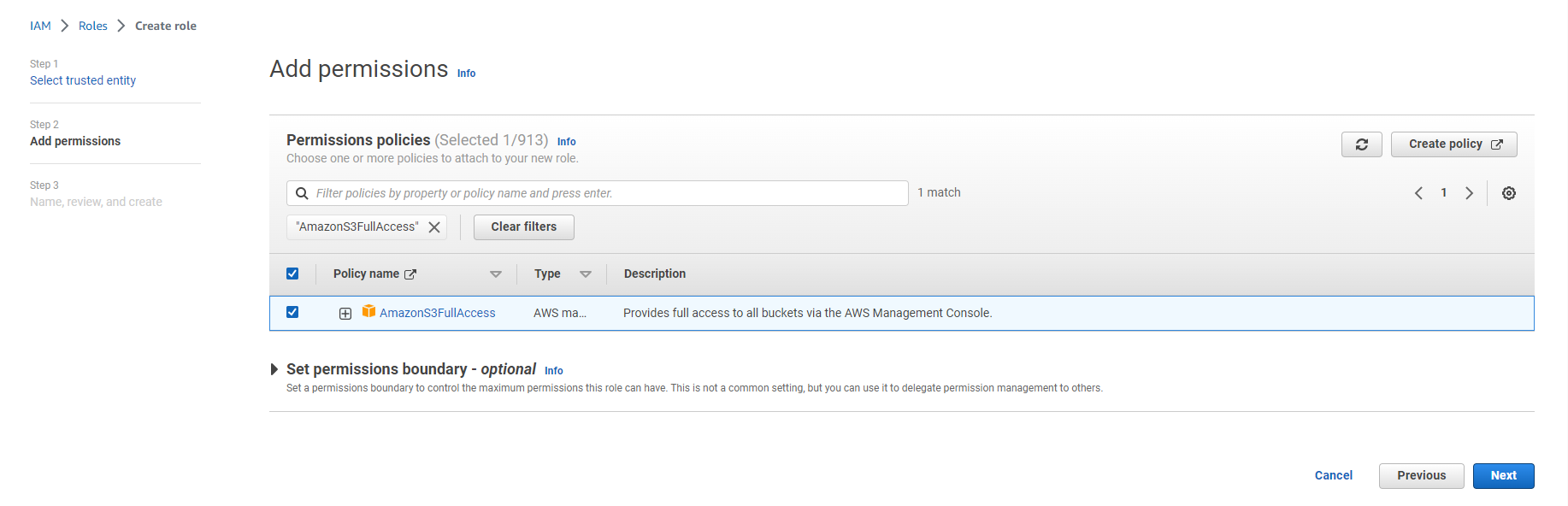
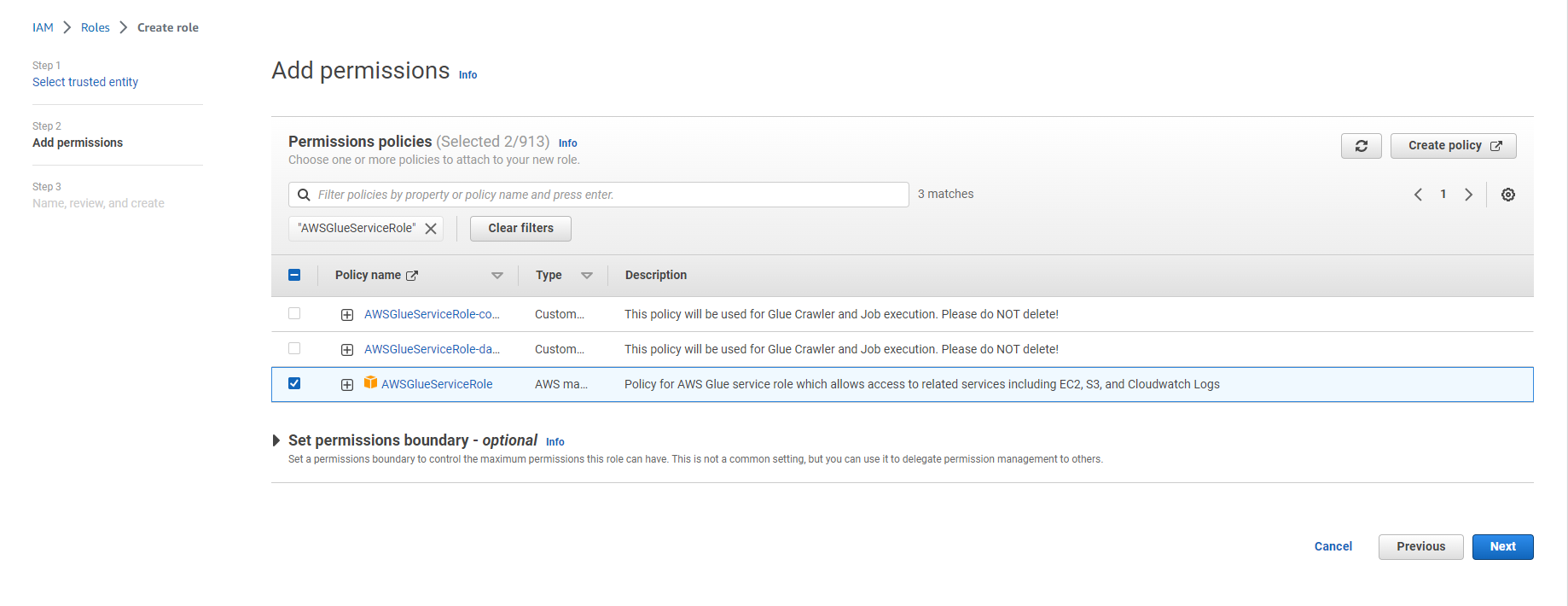
- Role name: AnalyticsworkshopGlueRole
- Make sure that only two policies are attached to this role (AmazonS3FullAccess, AWSGlueServiceRole)
- Option to add Tag, for example: workshop: AnalyticsOnAWS
- Select Create role
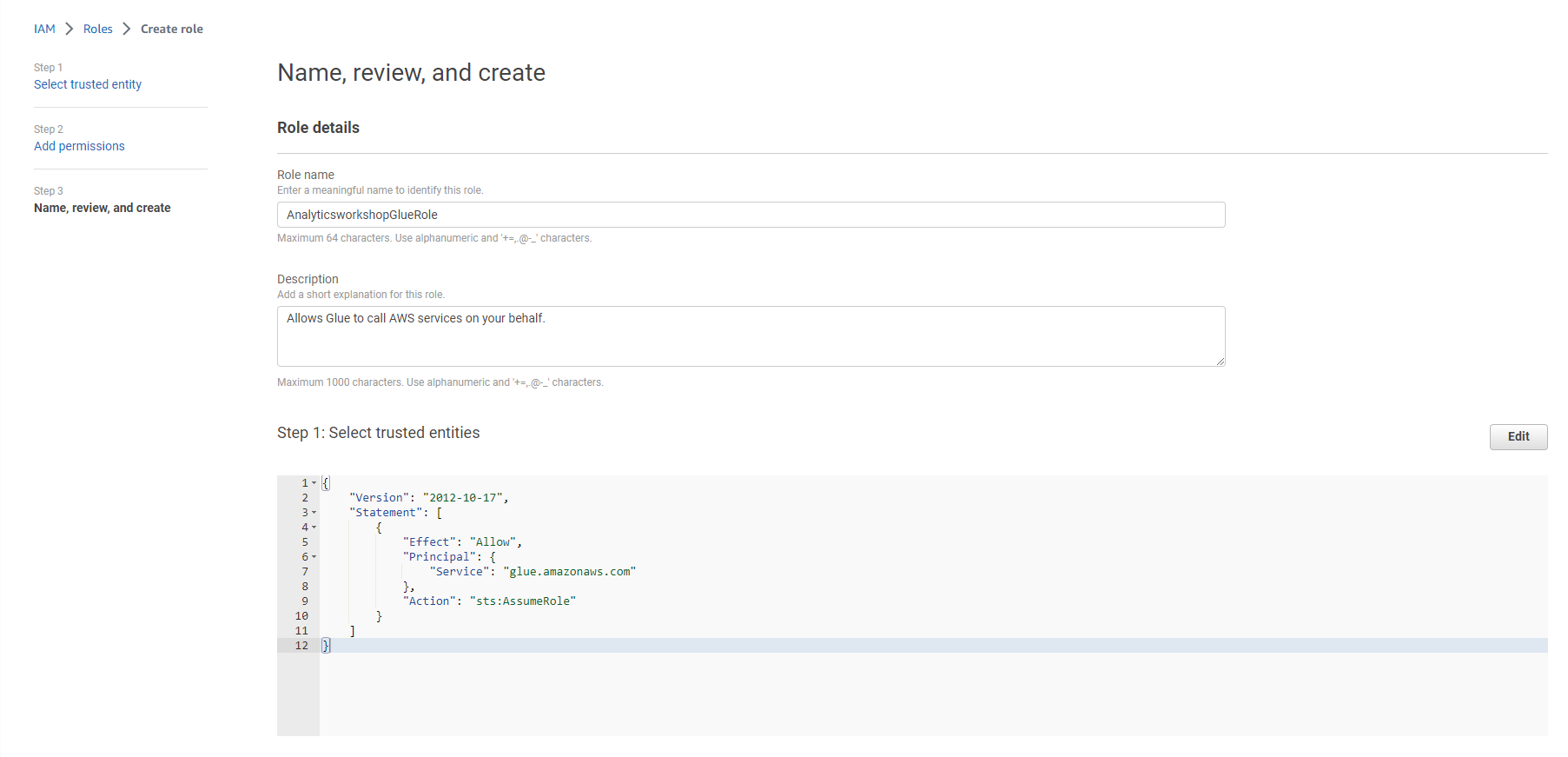
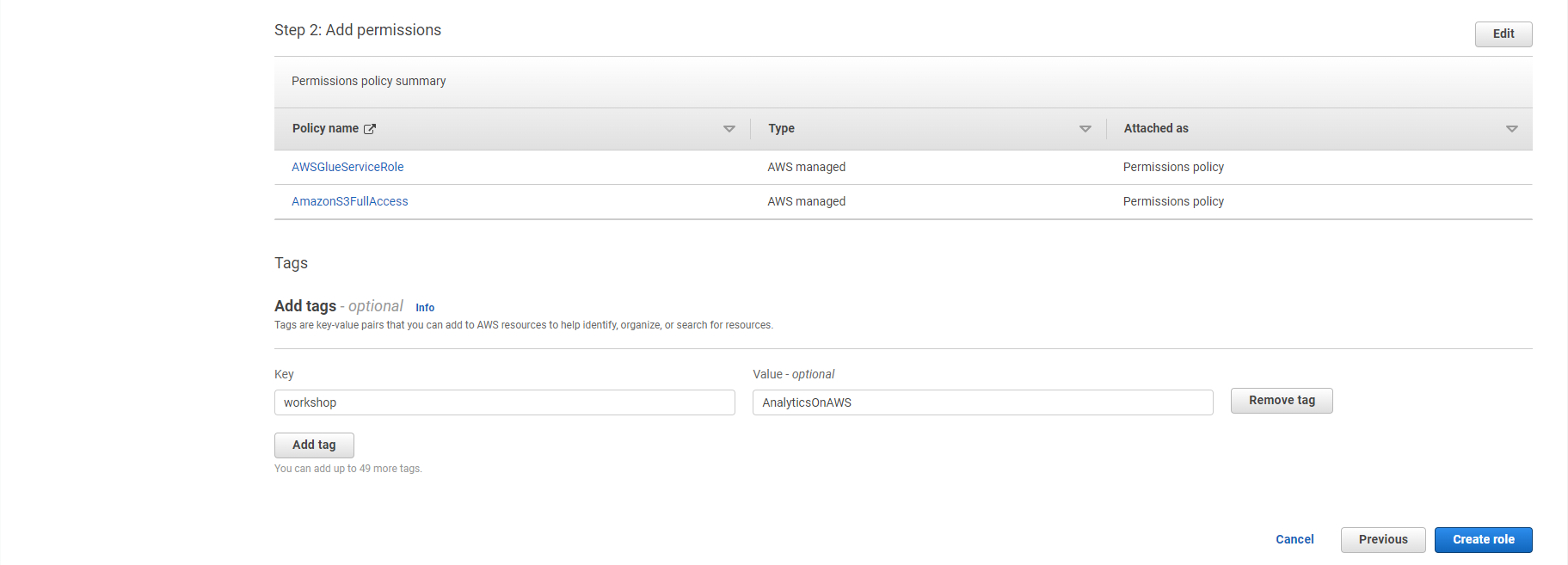
- Create a successful role.
