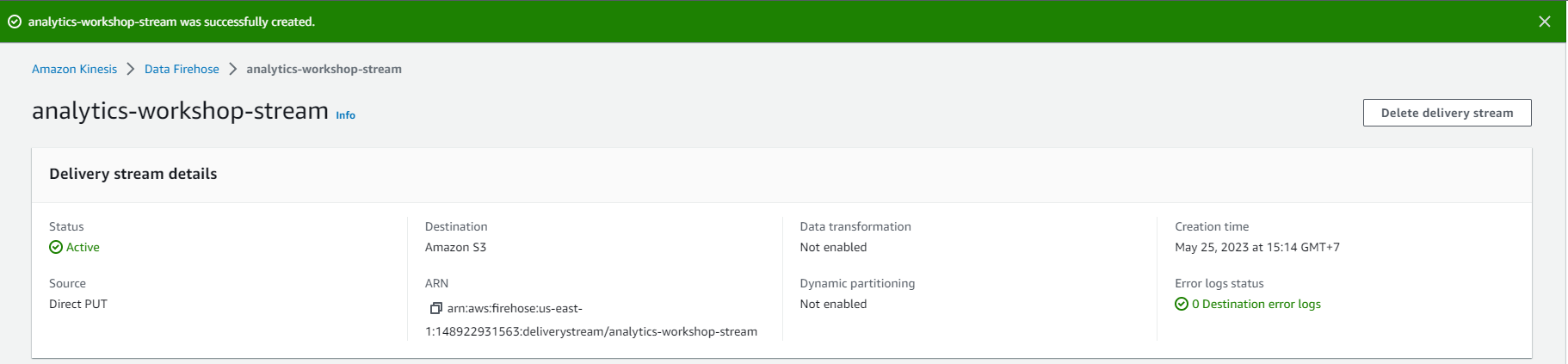Creating Kinesis Firehose
Create Kinesis Firehose
In this step, we will navigate to the Kinesis Console and create a Kinesis Firehose data stream to receive the data and store it in S3:
- Go to: Kinesis Firehose Console Click here
- Click on Create delivery stream (Create data stream)
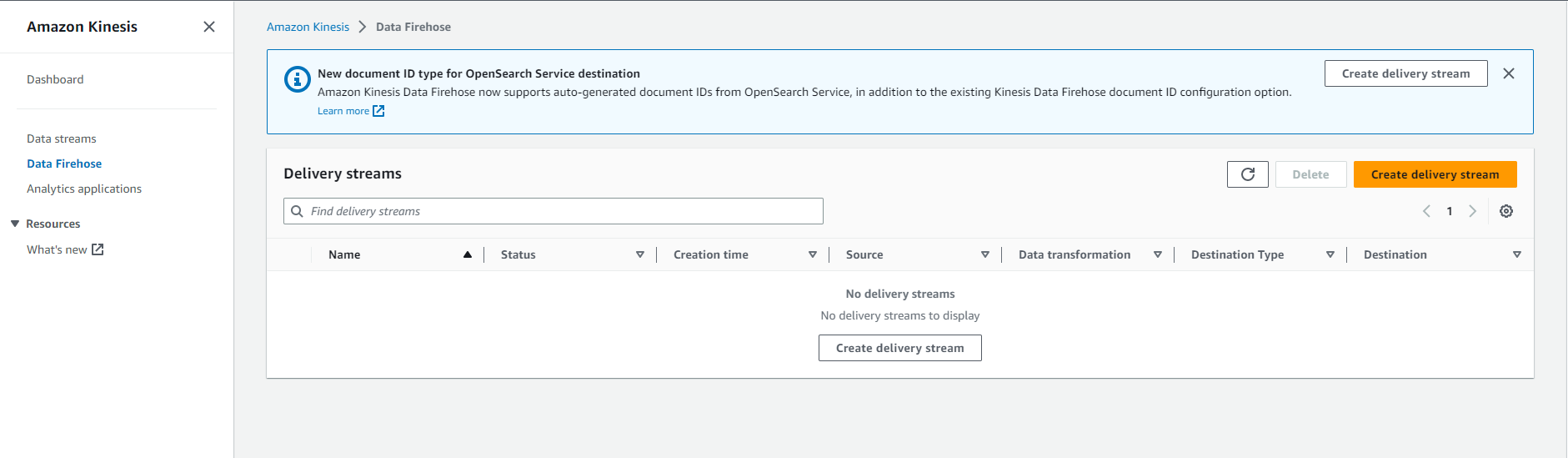
- Select source and destination
- Source: Direct PUT
- Destination: Amazon S3
- Delivery stream name: analytics-workshop-stream
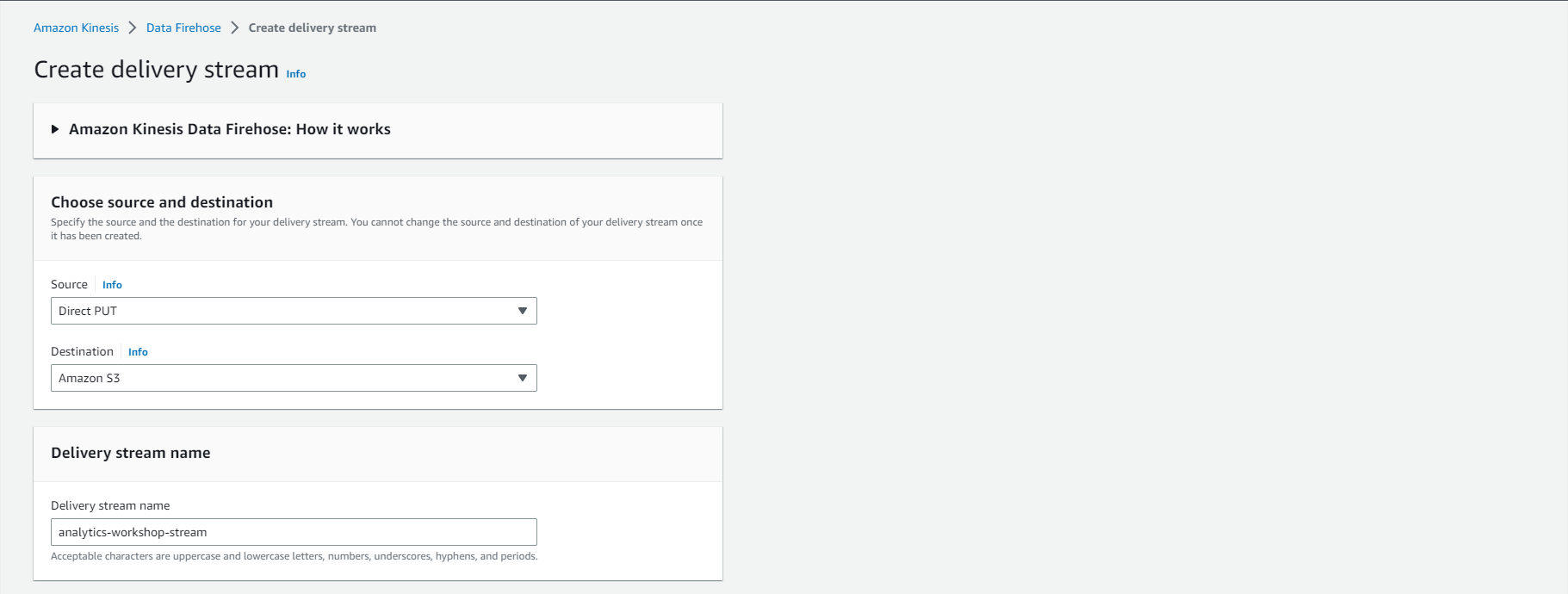
-
Convert and transform records
- Transform source records using AWS Lambda: Disabled (Leave ‘Enable data transformation’ as unchecked)
- Convert RecConvert record format: Disabled (Leave ‘Enable record format conversion’ as unchecked)
- Destination settings
- S3 bucket: yourname-analytics-workshop-bucket
- Dynamic partitioning: Not Enabled
- S3 bucket prefix: data/raw/ (Note: the slash / after raw is important. If you omit it, Firehose will copy the data to an unexpected location)
- S3 bucket error output prefix: Leave blank
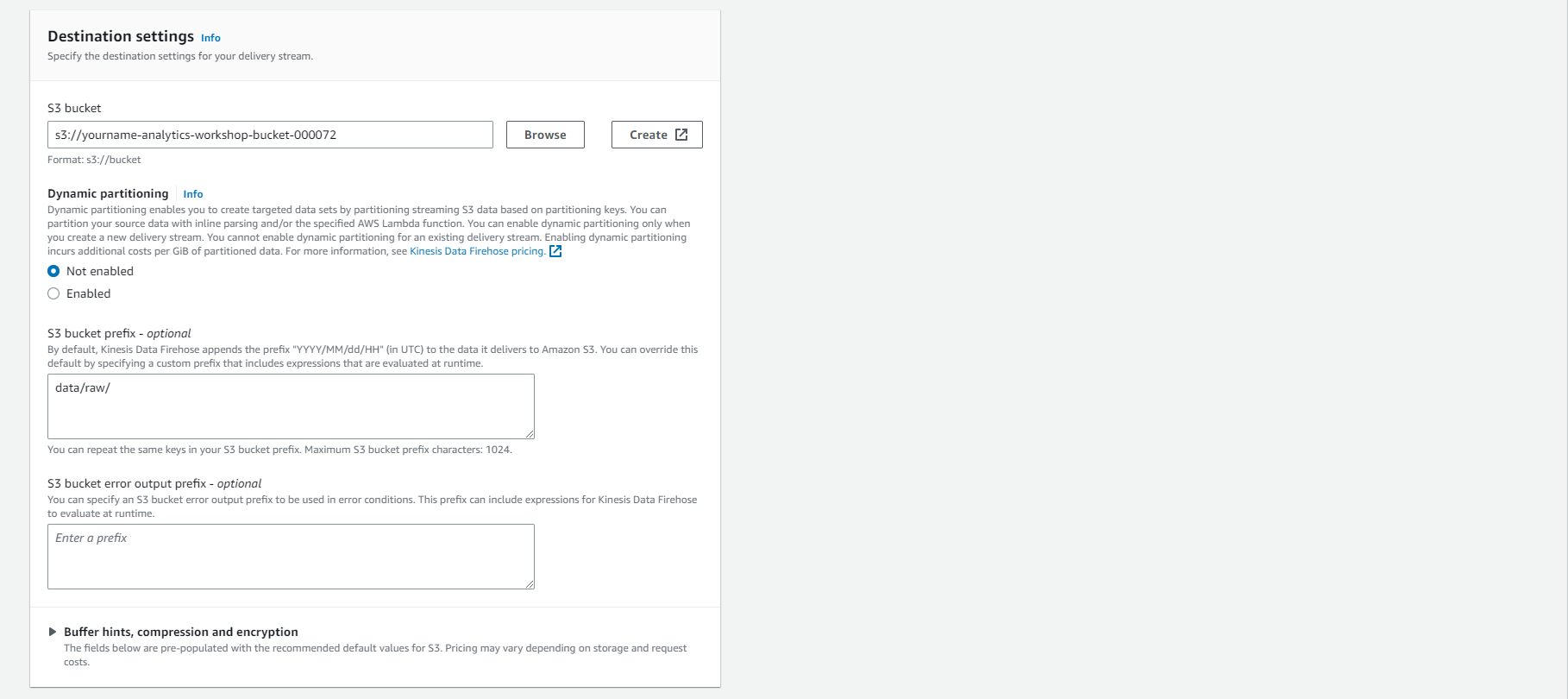
- Expand Buffer hints, compression and encryption
- Buffer size: 1 MiB
- Buffer interval: 60 seconds
- Compression for data records: Not Enabled
- Encryption for data records: Not Enabled
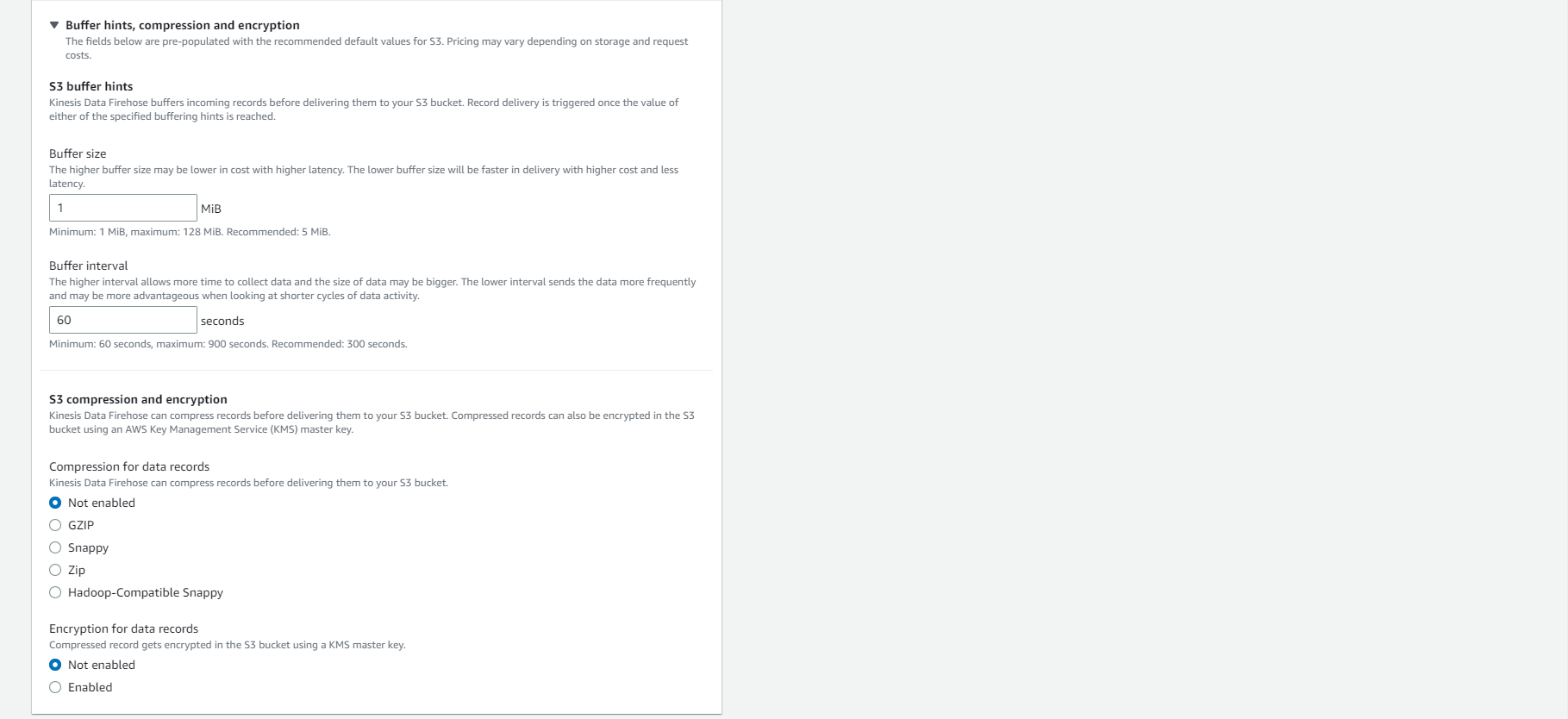
- Advanced settings
- Server-side encryption: unchecked
- Amazon Cloudwatch error logging: Enabled
- Permissions: Create or update IAM role KinesisFirehoseServiceRole-xxxx
- Optionally add Tags, e.g.:
- Key: workshop
- Value: AnalyticsOnAWS
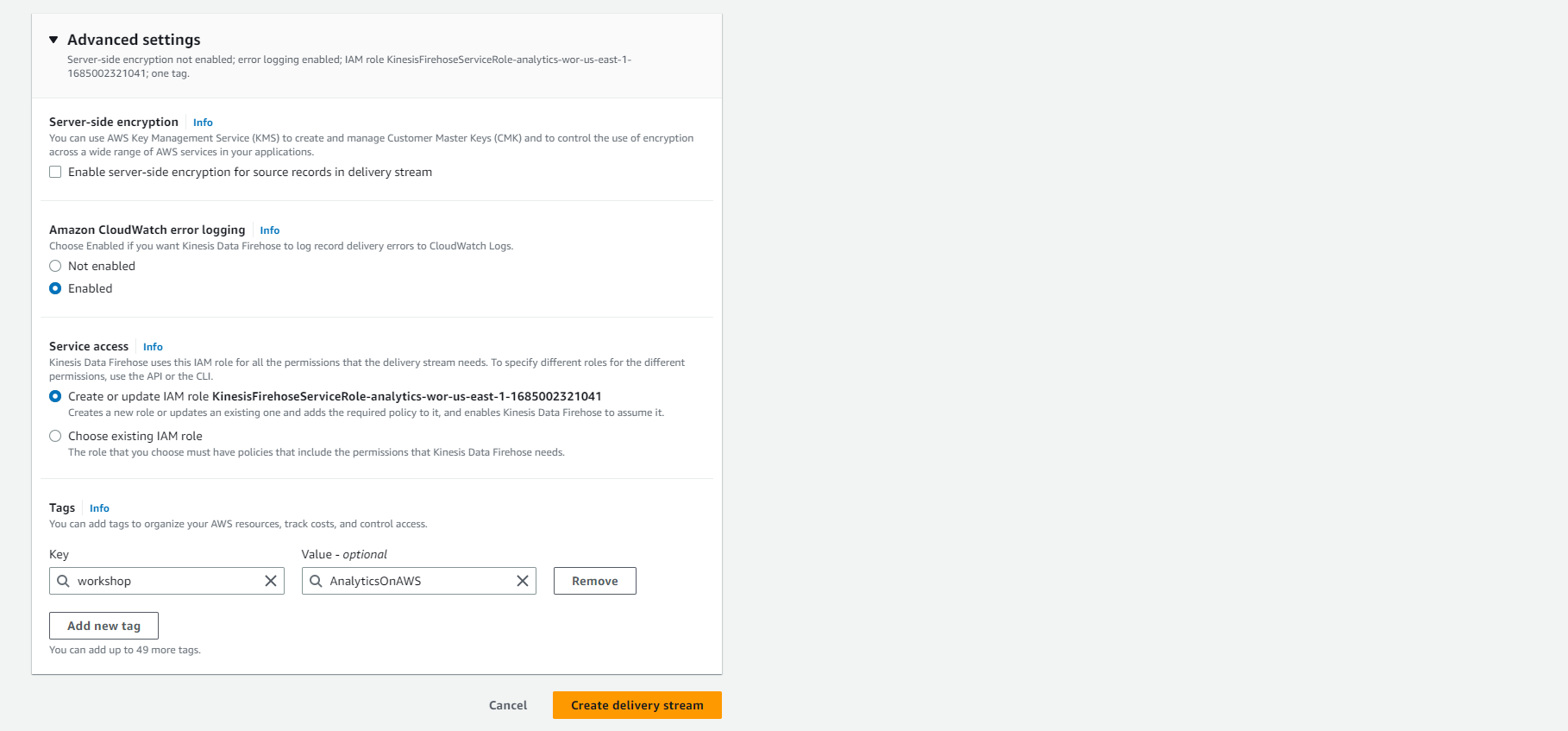
- Review the configuration and make sure it is as mentioned above. Select Create delivery stream
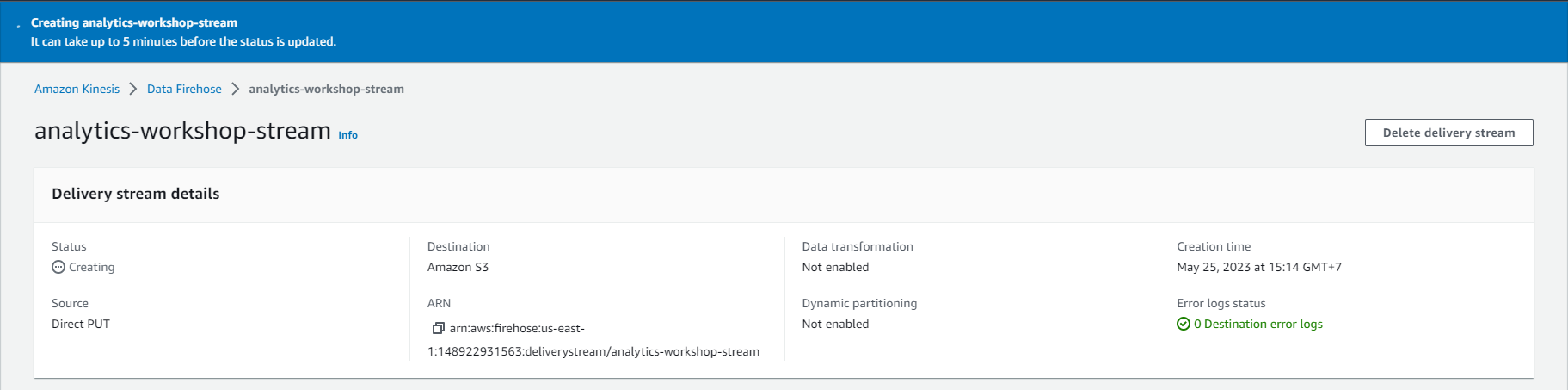
- Create a successful delivery stream.